When it comes to connecting monitors to computers, technology has evolved significantly over the years. VGA (Video Graphics Array) was once the standard method for connecting analog monitors to computers, but with the advent of digital flat-panel LCD monitors, a new interface was required to meet the needs of the digital age. Enter the DVI (Digital Visual Interface) cable, a technology designed to deliver sharper images and more reliable connections for digital displays. This guide will take you through everything you need to know about DVI cables, from their types and specifications to their practical applications.
What is a DVI Cable?
The Digital Visual Interface (DVI) was introduced to address the limitations of earlier standards like VGA, particularly in the context of digital displays. While VGA was suited for analog signals, the rise of digital flat panel LCD monitors called for a new standard capable of handling digital signals directly, ensuring better image quality without the need for analog-to-digital conversion.
DVI was developed as a versatile interface that could support both analog and digital connections, depending on the type of cable and connector used. This flexibility made DVI a popular choice during the transition period from CRT (Cathode Ray Tube) monitors to LCD displays, as it could accommodate a wide range of devices.
Types of DVI Connectors and Specifications
One of the more complex aspects of DVI cables is the variety of connector types available. Understanding the differences between these connectors is crucial for ensuring compatibility between your devices.
1. DVI-D (Digital Only Signal)
DVI-D cables are the most common type of DVI cable and are used exclusively for digital signals. This connector type is prevalent in most modern digital displays and video cards. It ensures that the signal remains purely digital, preventing any degradation in image quality that might occur with analog conversions.
- Use Case: Connecting digital monitors (such as LCD or LED screens) directly to digital video sources like graphics cards.
- Pin Configuration: DVI-D connectors have a unique pin arrangement designed specifically for digital transmission.
2. DVI-A (Analog Only Signal)
DVI-A cables are designed for analog signals only, making them somewhat of a relic in today's digital world. However, they served an important role during the transition from analog to digital by allowing older VGA-compatible monitors to connect to newer video cards.
- Use Case: Connecting analog VGA monitors to devices with DVI outputs.
- Pin Configuration: DVI-A connectors have a pin layout that closely resembles that of VGA connectors, facilitating analog transmission.
3. DVI-I (Integrated Analog & Digital)
DVI-I cables combine the functionalities of both DVI-D and DVI-A. These connectors can transmit both digital and analog signals, making them the most versatile option. Many video cards, such as the ATI Radeon 8500, feature DVI-I connectors to support a wide range of display types.
- Use Case: Connecting to either digital or analog displays, offering maximum flexibility.
- Pin Configuration: DVI-I connectors have additional pins that allow for both digital and analog connections.
Important Note: While DVI-I cables support both digital and analog signals, it's essential to remember that digital signals can only communicate with digital devices, and analog signals can only communicate with analog devices. Attempting to connect a DVI-D signal to a VGA monitor without proper conversion will not work.
Single Link vs. Dual Link DVI Cables
Another important consideration when dealing with DVI cables is whether to use single link or dual link connectors. The choice between these two types affects the resolution and bandwidth that the cable can support.
Single Link DVI:
- Resolution Support: Up to 1920 x 1080 at 60 Hz.
- Bandwidth: 165 MHz, supporting approximately 165 million pixels per second.
- Pin Configuration: Single link cables use 12 of the 24 available pins, leaving 8 pins unconnected. This configuration is adequate for most standard applications, such as connecting to HD monitors or TVs.
Dual Link DVI:
- Resolution Support: Up to 2048 x 1536 at 60 Hz.
- Bandwidth: Also 165 MHz per link, but with double the data channels, supporting higher resolutions and refresh rates.
- Pin Configuration: Dual link cables utilize all 24 pins, enabling them to carry significantly more data. This makes them suitable for higher-resolution displays, such as large monitors used in professional environments.
While most modern DVI-equipped devices are compatible with dual link cables, it’s important to check your device specifications, as some older or specialized monitors may only support single link connections.
Cable Length and Signal Integrity
The length of a DVI cable can also impact the quality of the signal. Standard DVI cables, which are typically made from copper wires, can maintain signal integrity over distances of up to 5 meters (about 16 feet). Beyond this length, signal degradation becomes a concern, especially with digital signals.
For longer distances, fiber optic DVI cables are available. These cables can extend up to 100 meters (approximately 328 feet) without significant loss of signal quality, though they are more expensive than their copper counterparts. When planning your setup, it’s essential to consider the distance between your devices and choose the appropriate cable type to ensure optimal performance.
Conclusion
DVI cables were a significant advancement in video technology, bridging the gap between analog and digital displays and offering users flexibility in their setup. Understanding the differences between DVI-D, DVI-A, and DVI-I connectors, as well as the implications of single link versus dual link, can help you make informed decisions when setting up your devices. Whether you're connecting a standard monitor or a high-resolution display, choosing the right DVI cable ensures that you get the best possible image quality.
As technology continues to evolve, DVI has largely been succeeded by newer standards like HDMI and DisplayPort, but it remains a relevant and reliable option for many users. If you’re looking to connect older equipment or simply prefer the robustness of DVI, this guide should serve as a valuable resource.
Stay tuned for more in-depth guides, including our upcoming exploration of USB cables and how to navigate their various versions and functionalities.